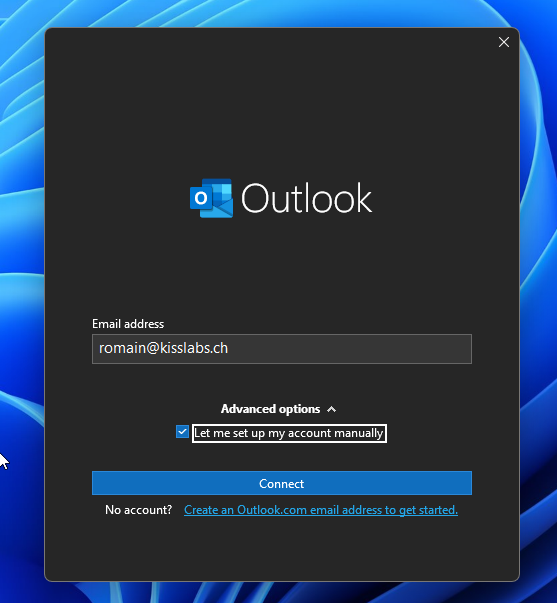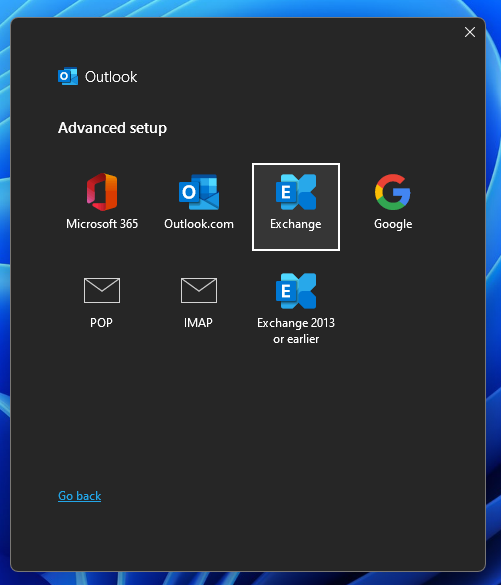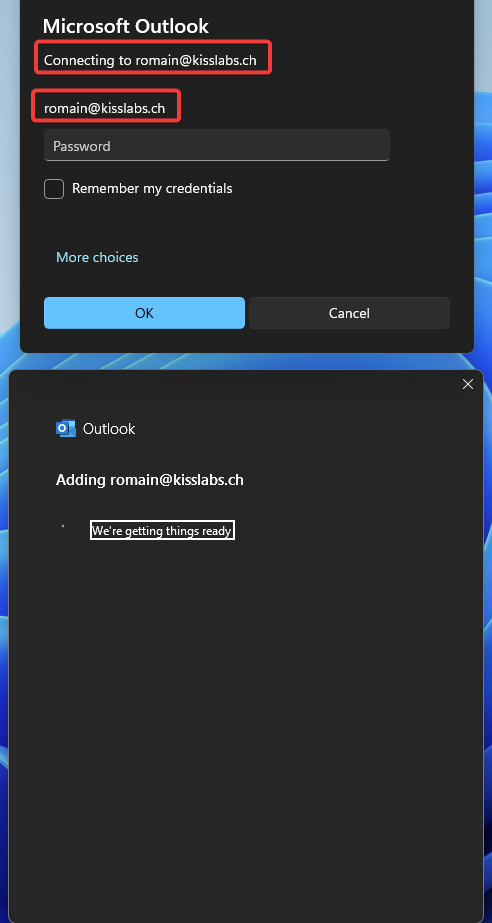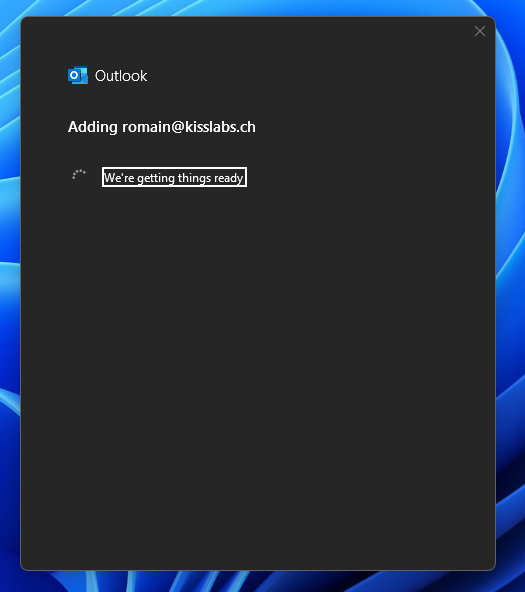Outlook Configuration on Windows - EN
Be sure you are connected to the internet before going ahead (Wifi or 4G/5G)
1. Outlook first launch and connexion
After clicking on outlook icon :
- enter your email address (Exemple : youraddress@yourdomain.ch)
- Select "Let me set up my account mannualy" by click on "Advanced options"
2. Choose email account type
Select "Exchange"
3. Add email account password
Enter the exchange email account password associated.
CAUTION : When adding a second e-mail account in Outlook (see Adding a second e-mail account in Outlook)
Validate and be sure that the two fields circled in red below match
If this is not the case, select “More Choices”, then re-enter the email you wish to add (youremail@domain.com) in the user field so that it corresponds to the account it is trying to connect to (visible at the top of the first box).
5. Ajout du compte mail en cours
Your exchange email account is being added to your outlook profil.
6. Finalize
As soon as you account has been added in Outlook, simply close the application et relaunch it.
You should now be able to access your mailbox, mails, folders, calendars...